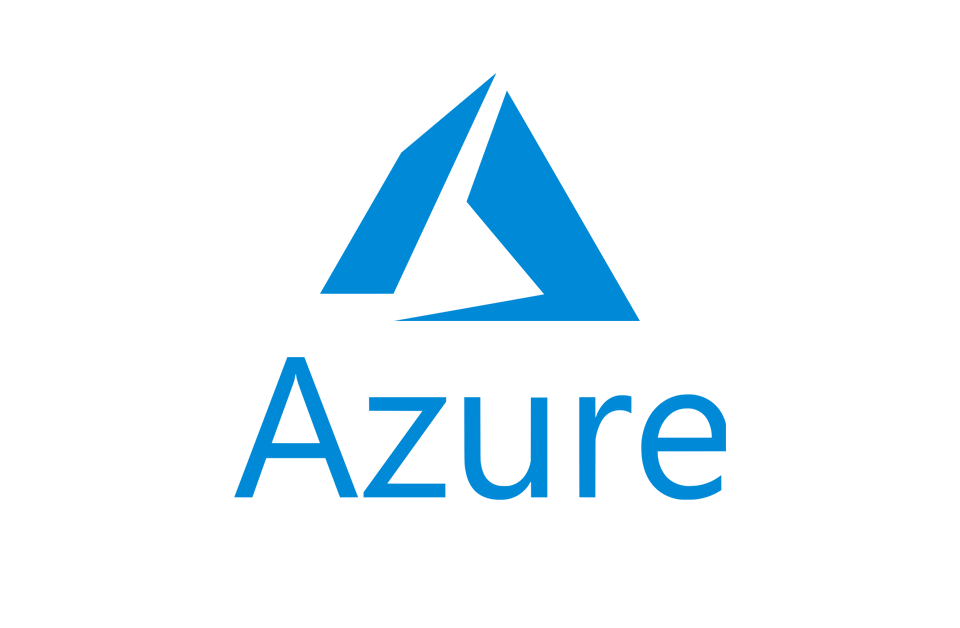When consumers think about a phone, they know it has become a basic necessity. Electronic mega-giant Boolchand’s has received the sleek and impressive Samsung Galaxy S7 and S7 Edge.
This is the moment where a great deal is offered to get you one of these sophisticated phones. From today, April 2, to April 7, phone fans can purchase any flagship Galaxy phone and be entered into a raffle to win a Samsung virtual headset gear. This means five persons are eligible to get these great products after the raffle on April 7.
Back to the phone, in February, Samsung announced the launch of the Samsung Galaxy S7 and the Galaxy S7 Edge. Right out of the gate, the devices received strong reviews. Consumer Reports even called Samsung’s new flagships “the best smart phones” and now the devices sit atop its ratings.
The S7 and S7 Edge smart phones are packed with useful features, but some of them are not obvious. Here are several S7 and S7 Edge tips and tricks you may not know about:
Adjust Always On Display settings
One of the best features on the Samsung Galaxy S7 and S7 Edge is called “Always On Display” (AOD). This feature lets you make the screen light up a smaller amount of pixels, meaning it prevents unused pixels from consuming energy. The AOD mode shows the clock, the date, the battery percentage, missed calls and message alerts on the lock screen without using much power. The AOD also has customization options. You can turn on the AOD feature by going to Settings > Display > Always On Display > (Toggle On). And you can select what you want the AOD to show by selecting “Content to show.”
Adjust the feeds
The S7 Edge is distinguishable from smartphones made by Apple, LG and HTC by having a curved screen. The Edge screen makes it easier to see notifications if your phone is placed face down. Swiping your finger along the Edge activates the tickers of information such as the time, missed calls, news feeds, stock quotes, weather reports, etc. You can customize the feeds that appear on your Galaxy S7 Edge by going to Settings > Edge screen > Edge feeds. Then check mark the feeds that you want from the settings menu.
Block interruptions
Not a fan of receiving notifications while playing games on your smartphone? The Galaxy S7 and S7 Edge allow you to control that problem. When you go to Settings > Advanced features > Games, there is an option to turn off notifications. And you can also lock the Recent and Back keys so they are not accidentally pushed.
Block swearwords
When you use the voice-to-text feature, there is a way to replace swearwords with asterisks. This makes the Galaxy S7 smartphones more family-friendly. You can set up this feature by going to Settings > Language and input > Google voice typing > Block offensive words.
Record game play
If you are playing a game on your S7 or S7 Edge, then you may be interested in a feature that allows you to take a screenshot or a video. This feature can be switched on by going to Settings > Advanced features > Games > Game Tools. After enabling this feature, you will notice a floating button with screenshot and video options while you are gaming. This feature is definitely handy for people who like to share their gaming experience on YouTube.
Notification reminder
There may be cases where you may want to be reminded about all of the notifications you have on the S7 and S7 Edge. You can set this up by going to Settings > Accessibility > Notification reminder. The Notification reminder menu allows you to set alerts via vibration or sound when there are unread notifications. The Reminder interval lets you set the number of minutes that you want to be reminded about the notification. And the apps that you want to receive notifications from are selectable in the menu.
One-handed operation
At 5.5-inches, the display size of the S7 Edge is larger than many other smartphones. But this makes it harder to use the device with one hand. Fortunately, there is a way to adjust the device so it is easier to control with one hand. Under Settings > Advanced Features, you will see a One-handed operation feature. This feature reduces the home screen size and readjusts the keyboards so that it moves closer to the display side, thus making the device easier to use with one hand.
Identify unsaved callers
Sometimes you may receive phone calls from people that you do not know, including telemarketers. A useful feature on the S7 and the S7 Edge is the ability to identify unsaved numbers. You can access this feature by going to Settings > Advanced features > Identify unsaved numbers. Then switch on the feature to set up the caller identification.
Enough about the incredible features, Boolchand’s is the only authorized dealer on St. Maarten for Samsung products.
They offer an in-store and international one year warranty. Pricing is also affordable, and of course this can be considered a steal of a deal. The price for the S7 is US $799, while the 7 Edge goes for $899. If you are not ready for the S7, the S6 or Note 5 might be the top choice for you phone fanatics. Don’t take our word for it, go down to Boolchand’s on Front Street #50 and try out the merchandise from the helpful and friendly experts.